Quadrants Unlocked Activity
This blog post contains Amazon affiliate links. As an Amazon Associate, I earn a small commission from qualifying purchases.
I created this fun quadrants unlocked activity to give my pre-calculus students some much needed practice determining the signs of trig functions in various quadrants.
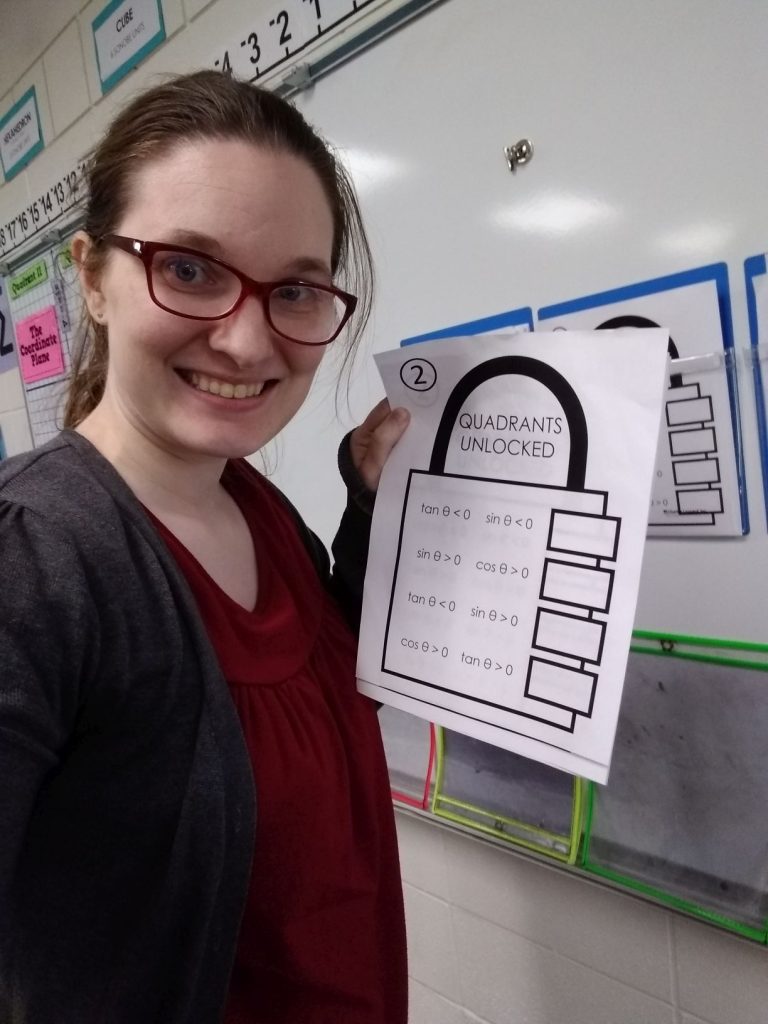
In my many years of teaching trigonometry and pre-calculus, one of the topics that my students have struggled the most with is using facts about one trig function to determine another. For example, if students are told that sine of angle theta is 3/7 and tangent of angle theta is negative, they need to figure out which quadrant to draw their triangle in to determine the value of cosine of angle theta.
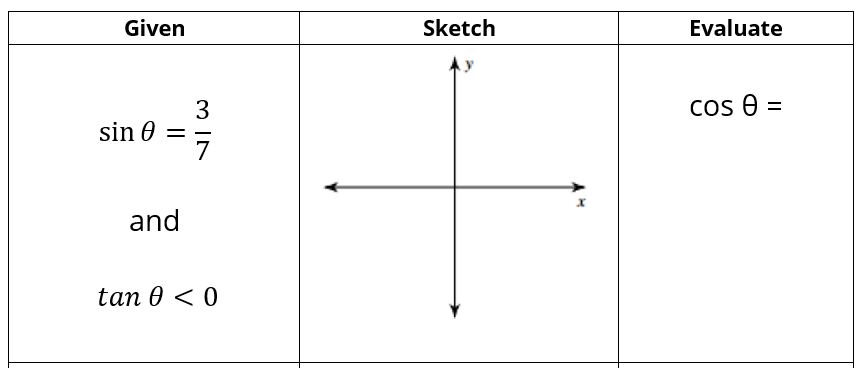
If I jump straight into problems like this, I end up getting a roomful of confused stares and students who tend to just draw the triangle in a random quadrant and hope for the best. This year, we spent a day focused on just finding the signs of various trig functions in various quadrants to prepare for these more difficult problems in a few days.
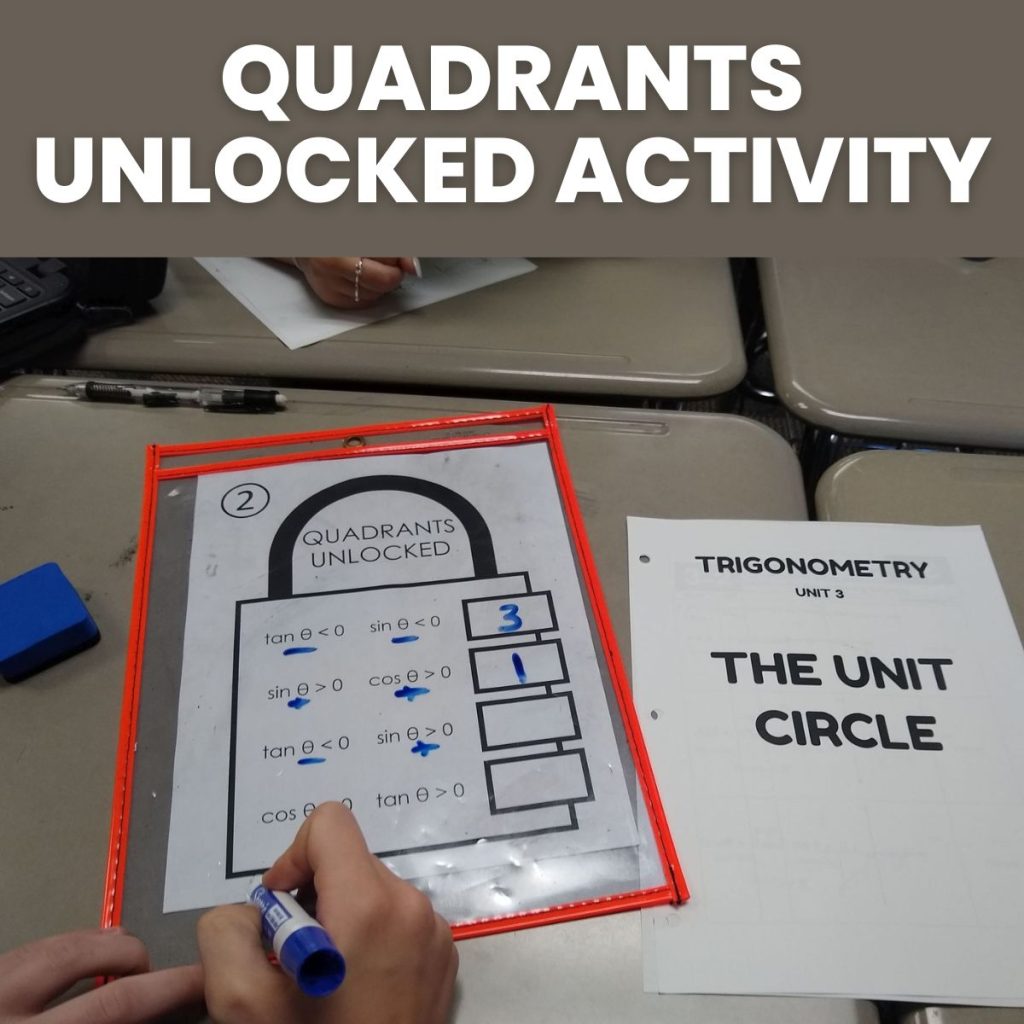
We started with very simple problems. Determine the sign of a trig function. We did this by sketching a triangle, determining the sign of each side of the triangle, and then verifying our findings using our calculators.
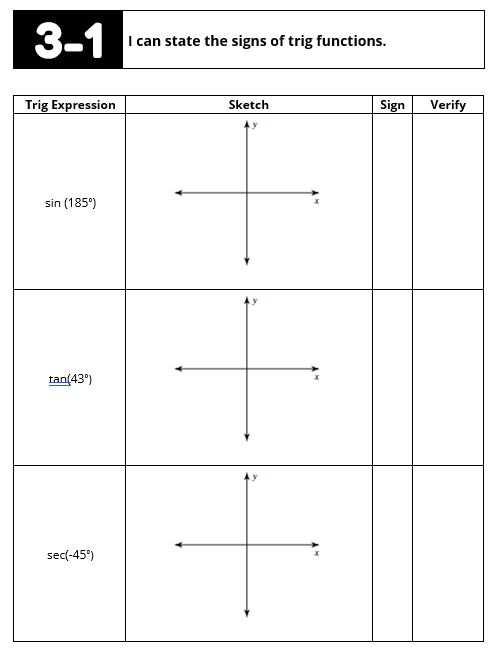
Next, we stepped it up a notch by searching for the correct quadrant that matches the given criteria.
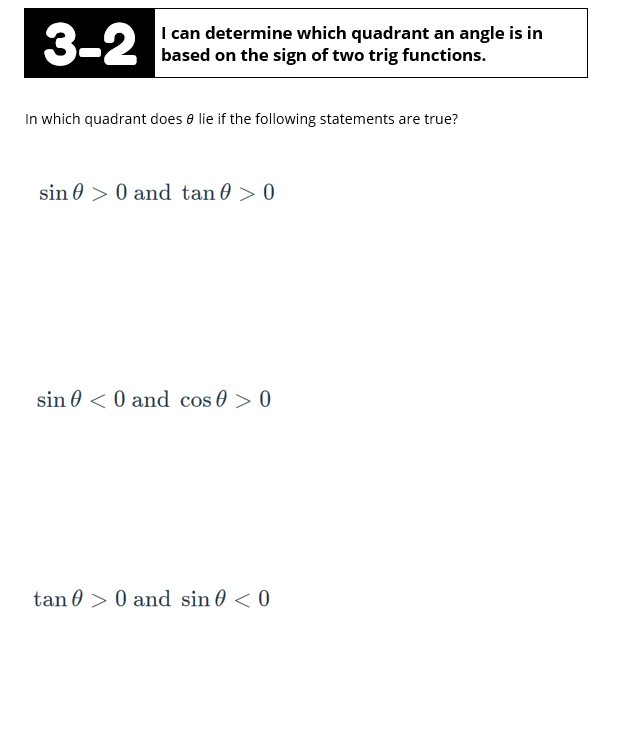
I taught my students to do this mainly using reasoning and/or guess and check. Some students were able to mentally reason through which quadrant angle theta must be in. If students were unable to do this, I told them to pick a quadrant, draw a triangle, and test it out. Usually students start to develop some logical reasoning skills about trig functions after doing this several times.
The more important thing is what I DIDN’T teach my students to do. I did not teach them to use CAST diagrams or mnemonic devices such as the one I was taught in school: “All Students Take Calculus.” I relied much too heavily on tools like this when I was a younger teacher, and I ended up sacrificing valuable student reasoning opportunities for an efficient memory tool that students may or may not remember when it actually matters.
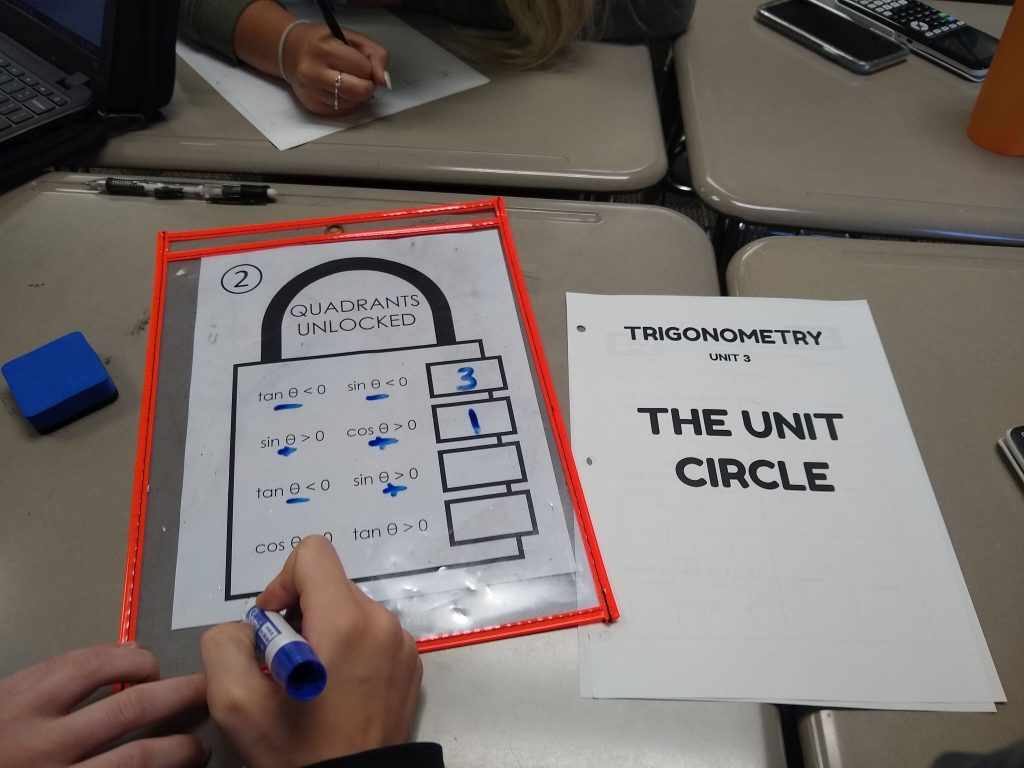
After completing these two pages of notes, I knew my students needed much more practice with determining the signs of trig functions in various quadrants. That’s where my new Quadrants Unlocked Activity comes in!
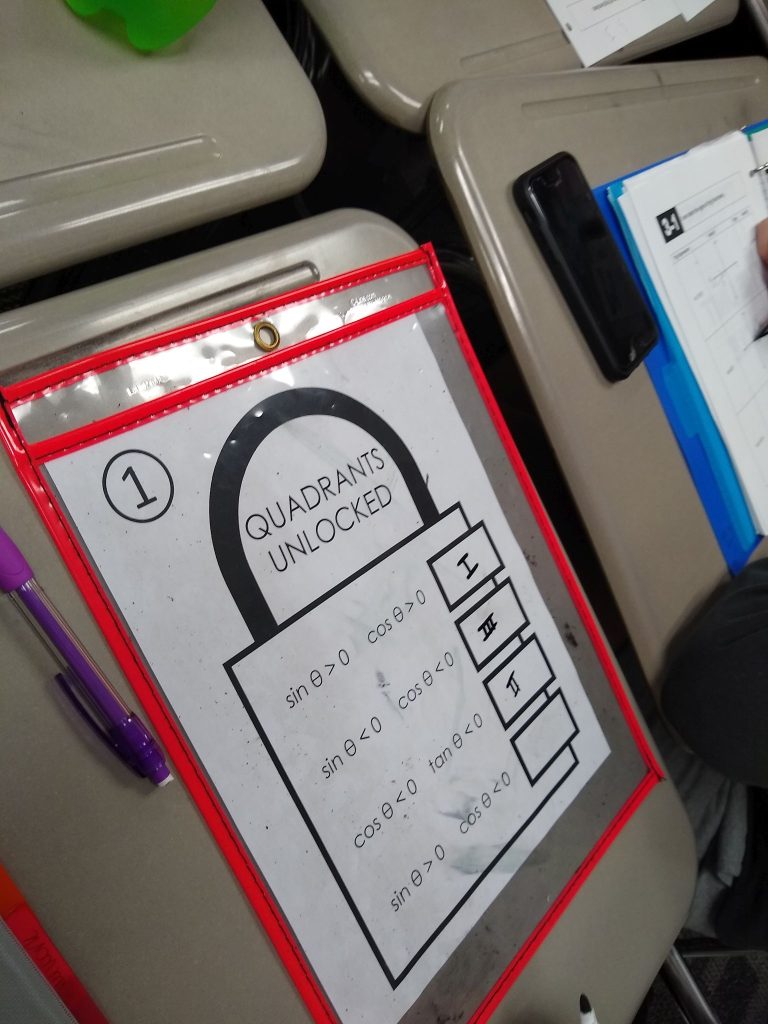
I typed up five sets of problems for students to work through in their groups. Each set contained four problems for students to work. Students had to work each set of four problems to determine the code that would unlock each “lock.”
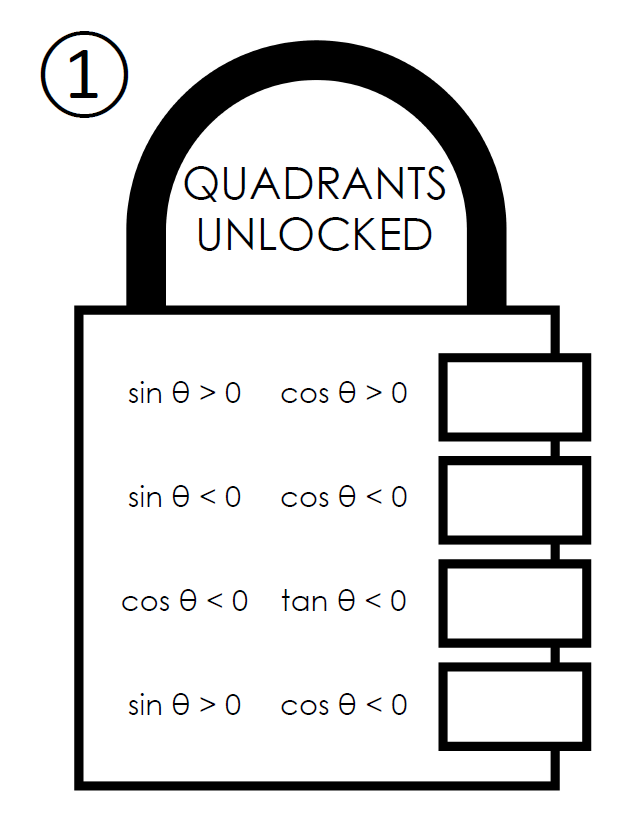
When I originally came up with this idea, I wanted to order a bunch of four digit luggage locks so students could physically put in the codes and open the locks. Then, I started pricing luggage locks and thinking about how much time I would end up spending to set and reset all of the locks. In the end, I just decided that my students would have to settle for pretend paper locks.
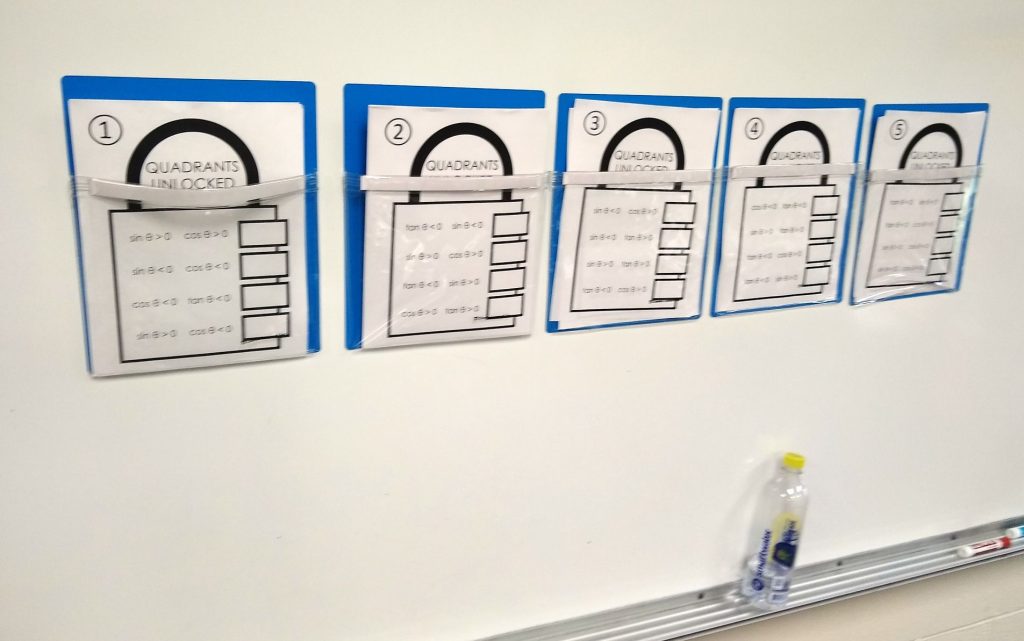
I was able to use my new favorite magnetic pockets to easily store the five different challenges. I simply stuck the magnetic pockets to the dry erase board. In the past, I would have set the five challenges in stacks on the back counter. This always worked, but I wasted soooooo much time reorganizing them throughout the day because students tended to just throw them on the counter instead of putting them back in the proper stack.
I bought a pack of these six magnetic pockets on Amazon back before school started, and I’ve found so many uses for them that I just ordered another set of six. I’ve been using them to hold puzzle pieces that aren’t magnetic. I love that students can take the entire pouch to their desk, solve the puzzle, and return it to the dry erase board.
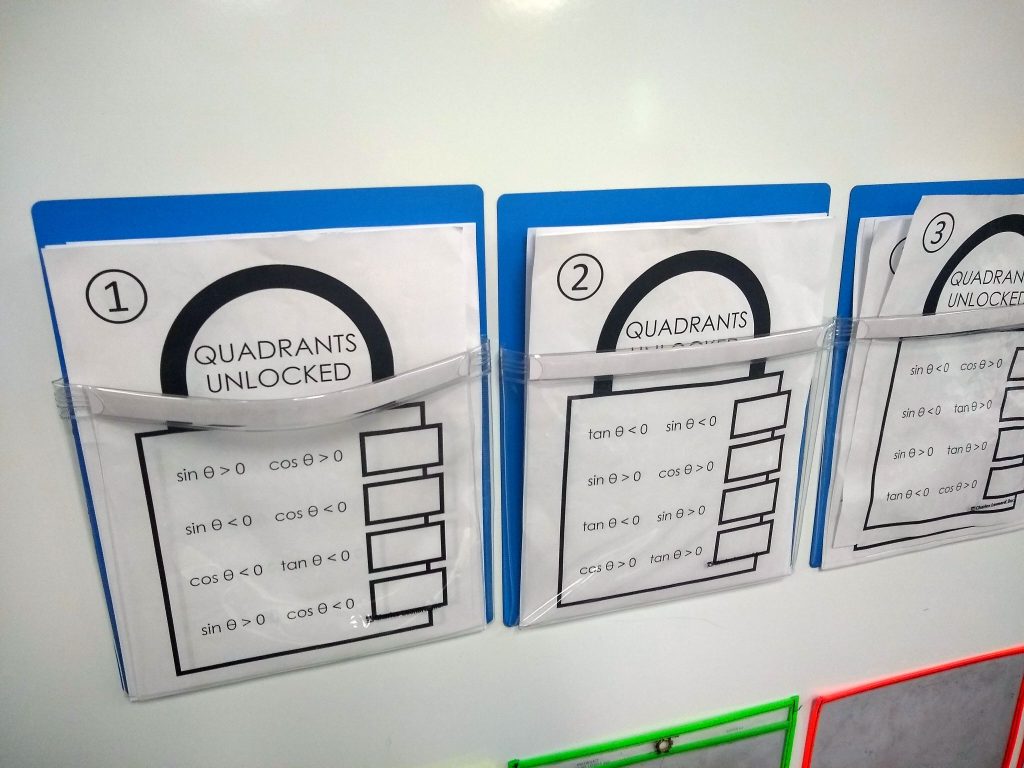
I also really appreciate the fact that the pockets are clear on these magnetic pouches.
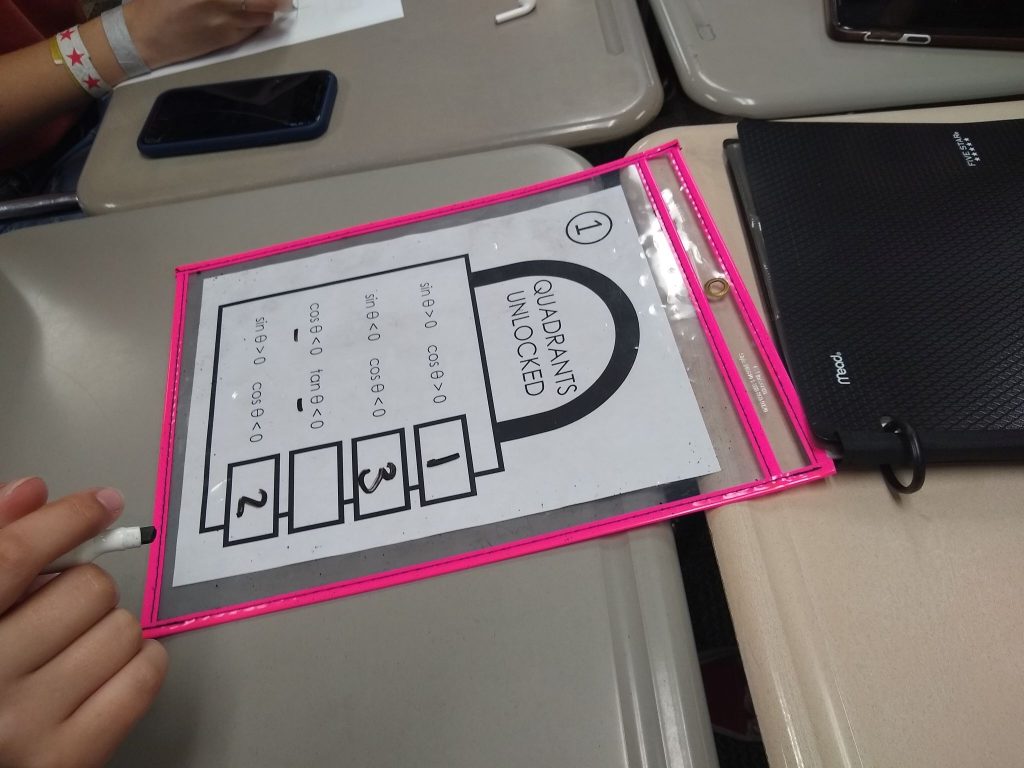
Each group started with the first lock. They sent a member from their group to the front of the room to grab a dry erase pocket and the first challenge. These dry erase pockets make my life so much easier. I love that I am able to make a class set of copies instead of copies for every student throughout the day. For this activity, I made six copies of each challenge so that each of my six groups would have a copy.
MATH = LOVE RECOMMENDS…
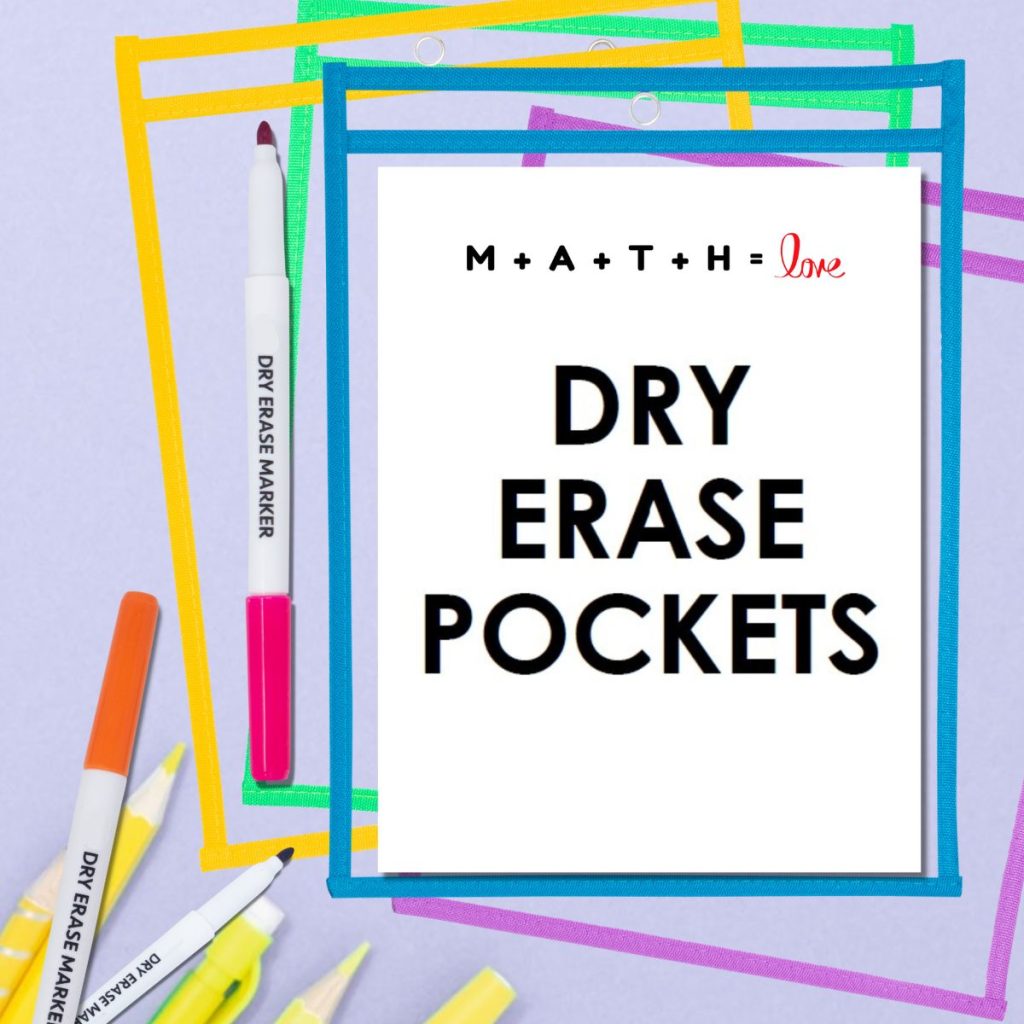
I cannot imagine teaching math without my dry erase pockets! They instantly make any activity more engaging and save me countless hours at the copy machine since I can use the same class sets of copies year after year.
Here are my current go-to recommendations:
If you don’t have a classroom set of dry erase pockets, you could also use heavy duty sheet protectors. But, I highly recommend investing in a classroom set of the pockets since they are so much more durable.
Groups worked through each challenge sequentially. They were required to break the code for the first lock before moving on to the second lock. I toyed with several ideas for how to have students check their answers since I didn’t end up buying the luggage locks that I had originally envisioned when planning this activity.
I tried a virtual lock website that looked promising, but I kept getting an error message when creating a lock. I thought about creating a desmos activity, but I would need to spend a lot of time learning about the CL necessary to lock students out of future screens until they cracked each lock.
I ended up creating a Google Form that requires students to enter each code correctly before they are allowed to move on to the next screen.
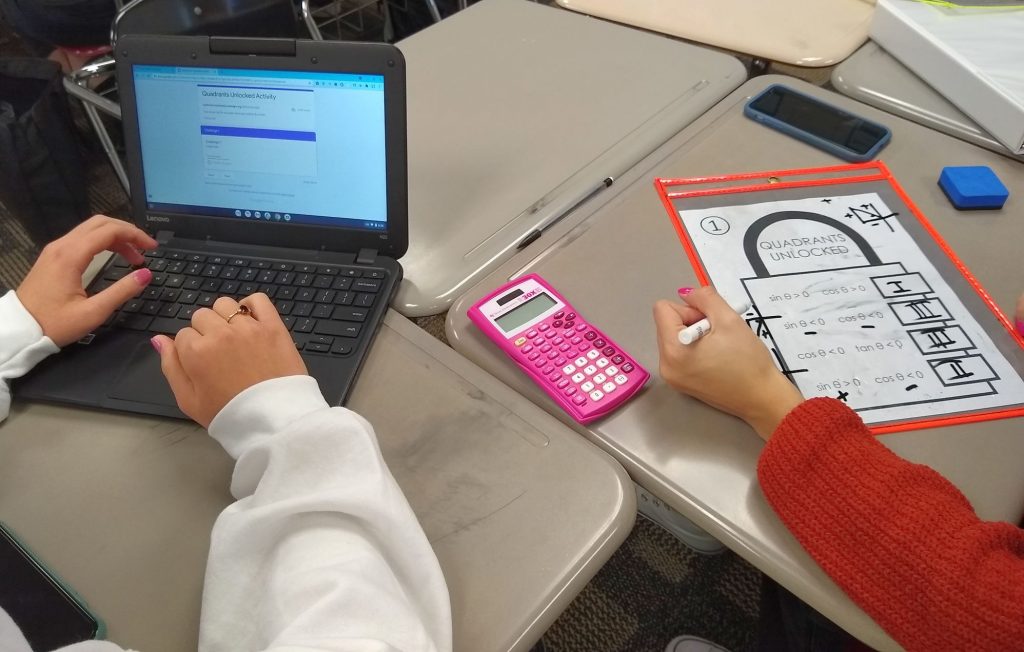
This was my first time using the Validation feature in a Google Form, and I have to say that I am a huge fan. I can definitely see myself creating more activities like this in the future. I learned how to set up the Google Forms validation feature using this tutorial for creating digital escape rooms.
Students were required to answer each challenge before moving to the next challenge.

If a group made a mistake when figuring out the code to break the lock, they received a message to try again. You can customize the message that students receive if their answer is incorrect.
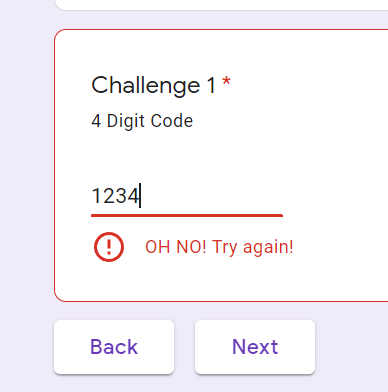
I would have likely used the validation feature before in Google forms if I had actually known it existed. In case you are like me and had no idea that you can have google check for correct answers before moving on, here’s a tiny peek at how it works.
You can turn on the Validation feature in Google Forms by clicking on the three dots in the bottom corner of the question.
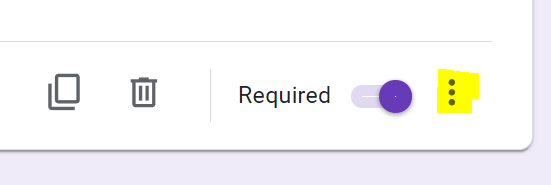
You’ll need to check “Response Validation.” When you do this, you can set what the answer should be. For this example, I made it where students had to enter a number equal to the lock’s code in order for students to continue to the next section.
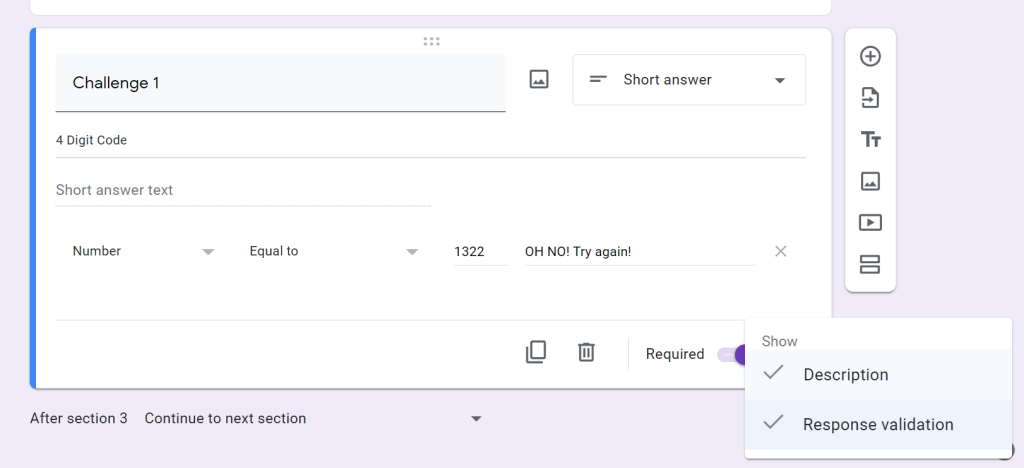
That is probably the most important step for setting up an activity like this. You will need to make sure each question is in a different SECTION of the Google Form. Usually, I make my google forms all in one section. To create new sections, click the button with two horizontal boxes.
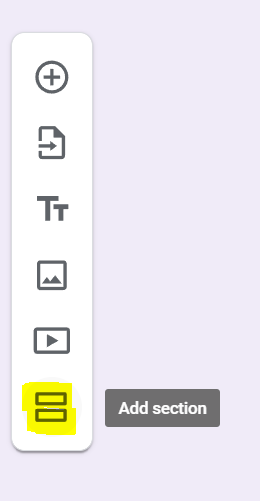
I ended up editing my google form to include the images of each lock. This would allow students to be able to complete the activity without any need for the dry erase pockets. I think my students think better with a dry erase marker in their hands, so I would definitely recommend using the activity as I presented it above. But if you find yourself in need for some 100% virtual practice, you could just make it work with only the Google Form.
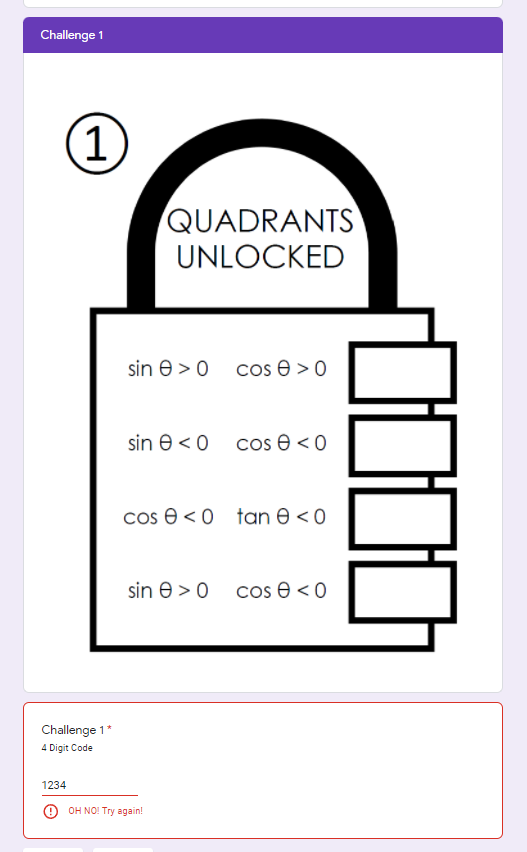
My pre-calculus students ended up really enjoying this Quadrants Unlocked activity. It led to a ton of great discussions and groupwork. I loved that the google form did the answer checking for me since I usually have to play that role during the activities I create.
One of my students even stayed after class yesterday to tell me how fun she found the day’s activity. It was a nice change-of-pace from our usual routine of notes and delta math.
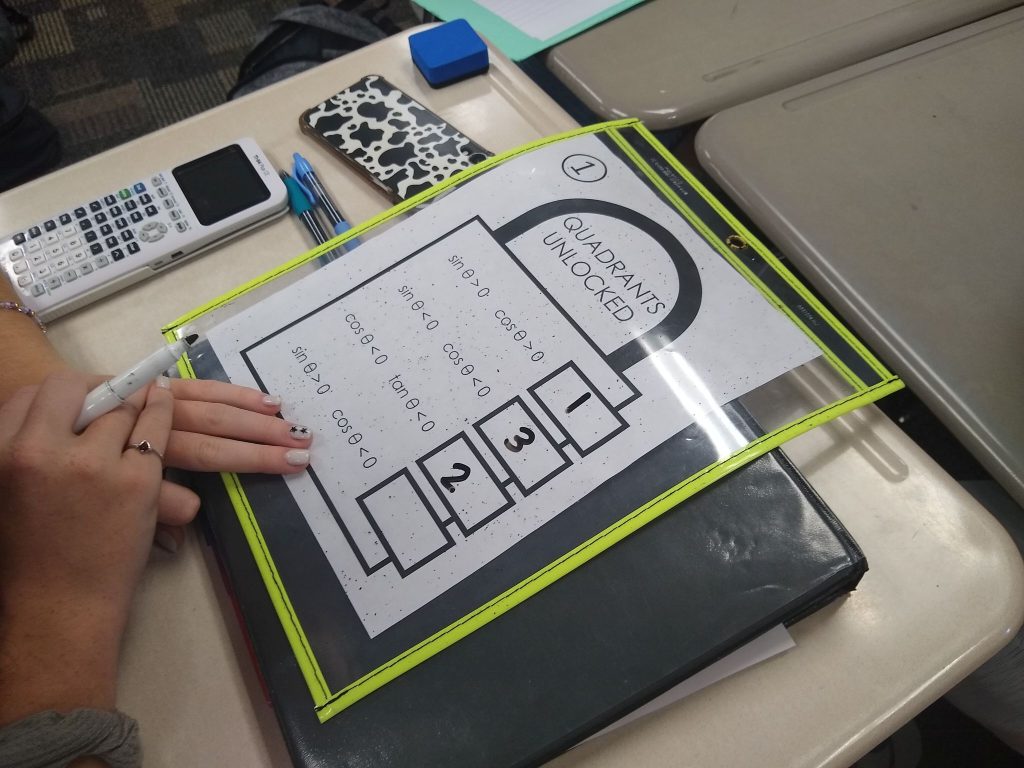
We did the two pages of notes I shared earlier and this quadrants unlocked activity in a 50-minute class period. My students worked with their table groups. Some groups took the entire class period. Other groups had 10 or so minutes of free time at the end of the period.
Quadrants Unlocked Activity Files
Click here to SAVE the file to your device.
Quadrants Unlocked Activity (PDF)
2589 saves – 580.39 KB
Puzzle Solutions
Puzzle solutions are available on a password-protected solution page. I do not openly post the puzzle answer keys because one of my goals as a resource creator is to craft learning experiences for students that are non-google-able. I want teachers to be able to use these puzzles in their classrooms without the solutions being found easily on the Internet.
Please email me at sarah@mathequalslove.net for the password to the answer key database featuring all of my printable puzzles and math worksheets. I frequently have students emailing me for the answer key, so please specify in your email what school you teach at and what subjects you teach. If you do not provide these details, I will not be able to send you the password.
Not a teacher? Go ahead and send me an email as well. Just let me know what you are using the puzzles for. I am continually in awe of how many people are using these puzzles with scouting groups, with senior adults battling dementia, or as fun activities in their workplace. Just give me enough details so I know you are not a student looking for answers to the puzzle that was assigned as their homework!

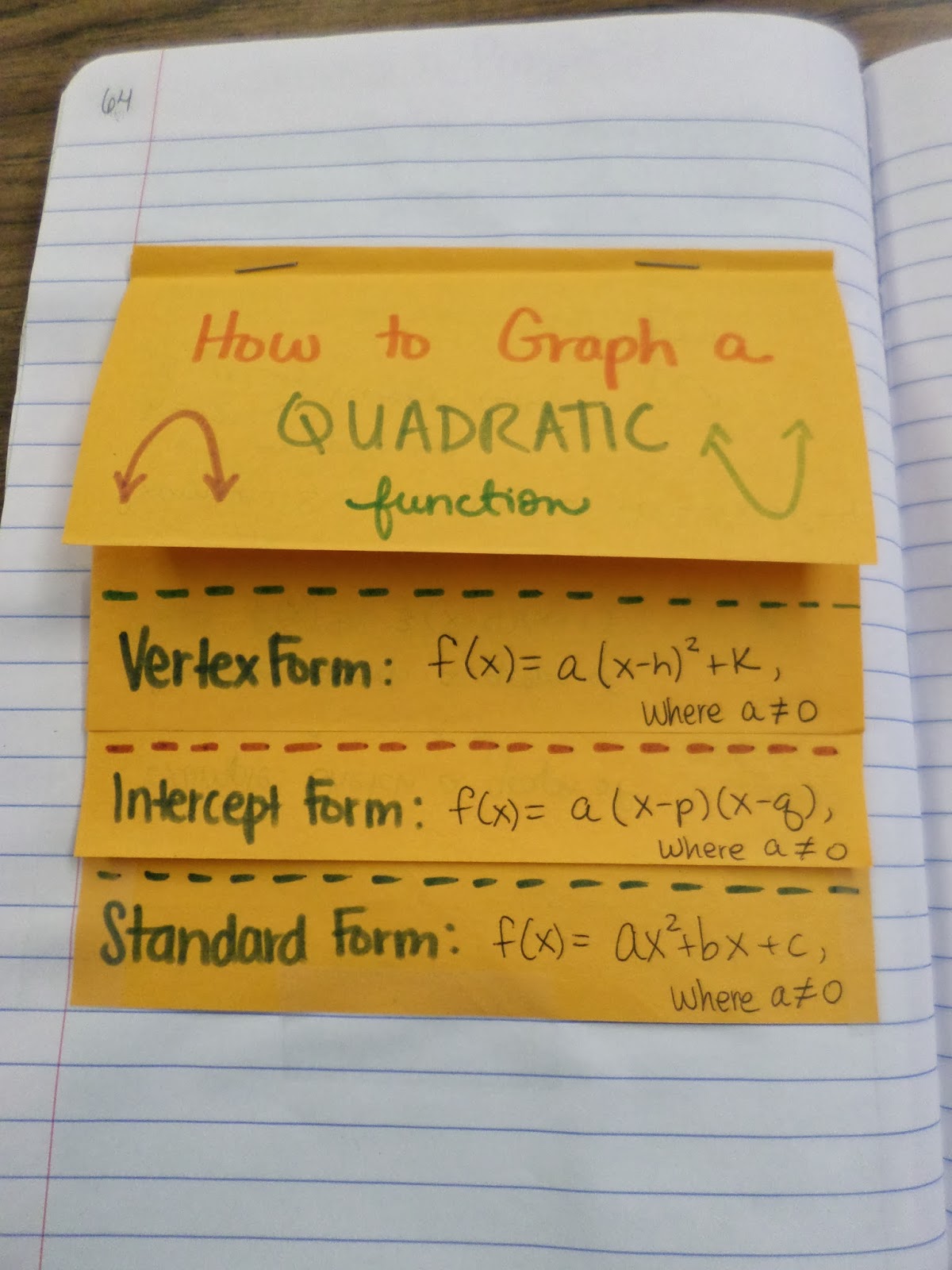
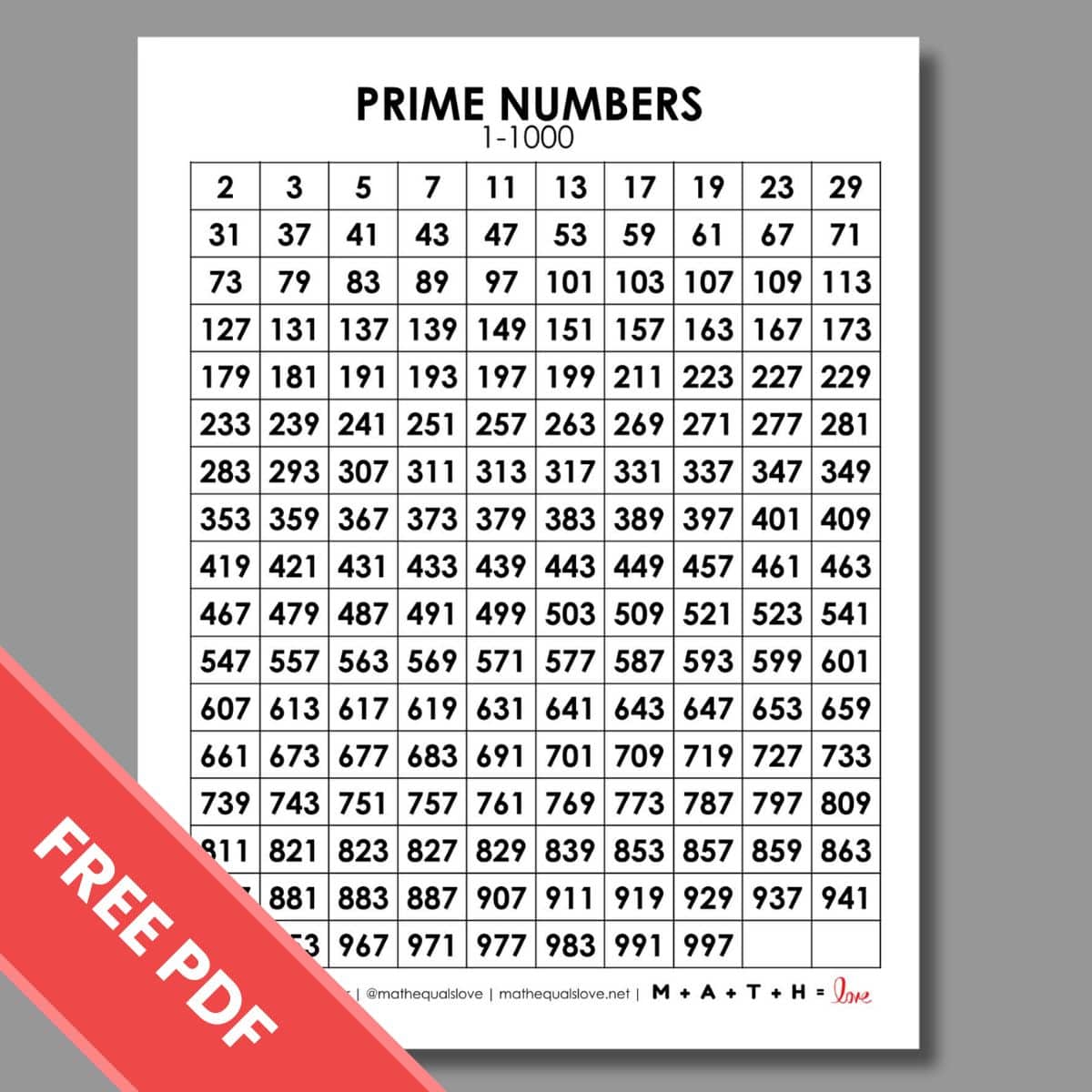
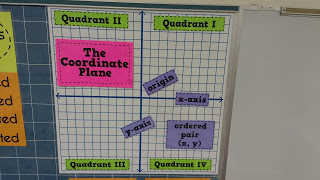
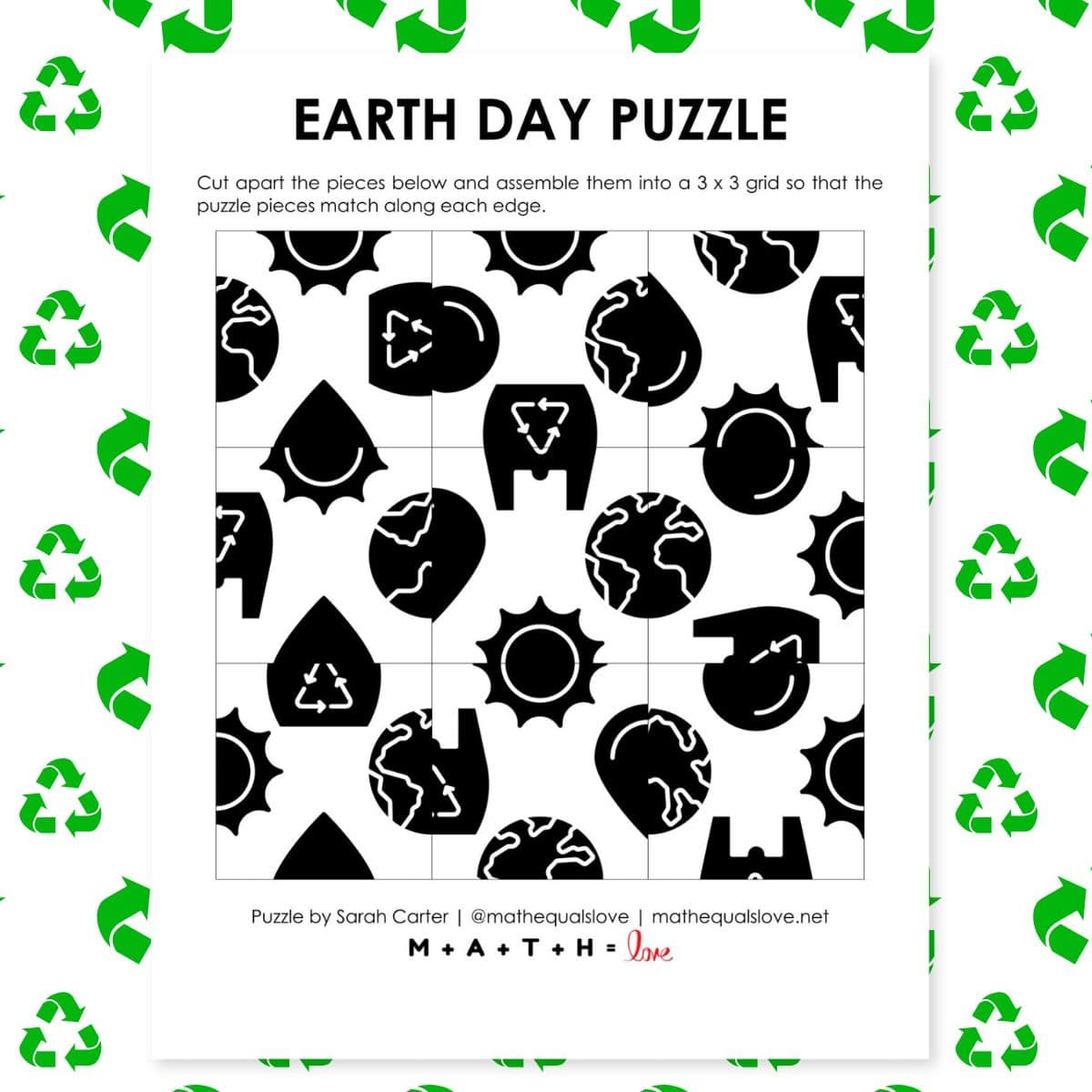
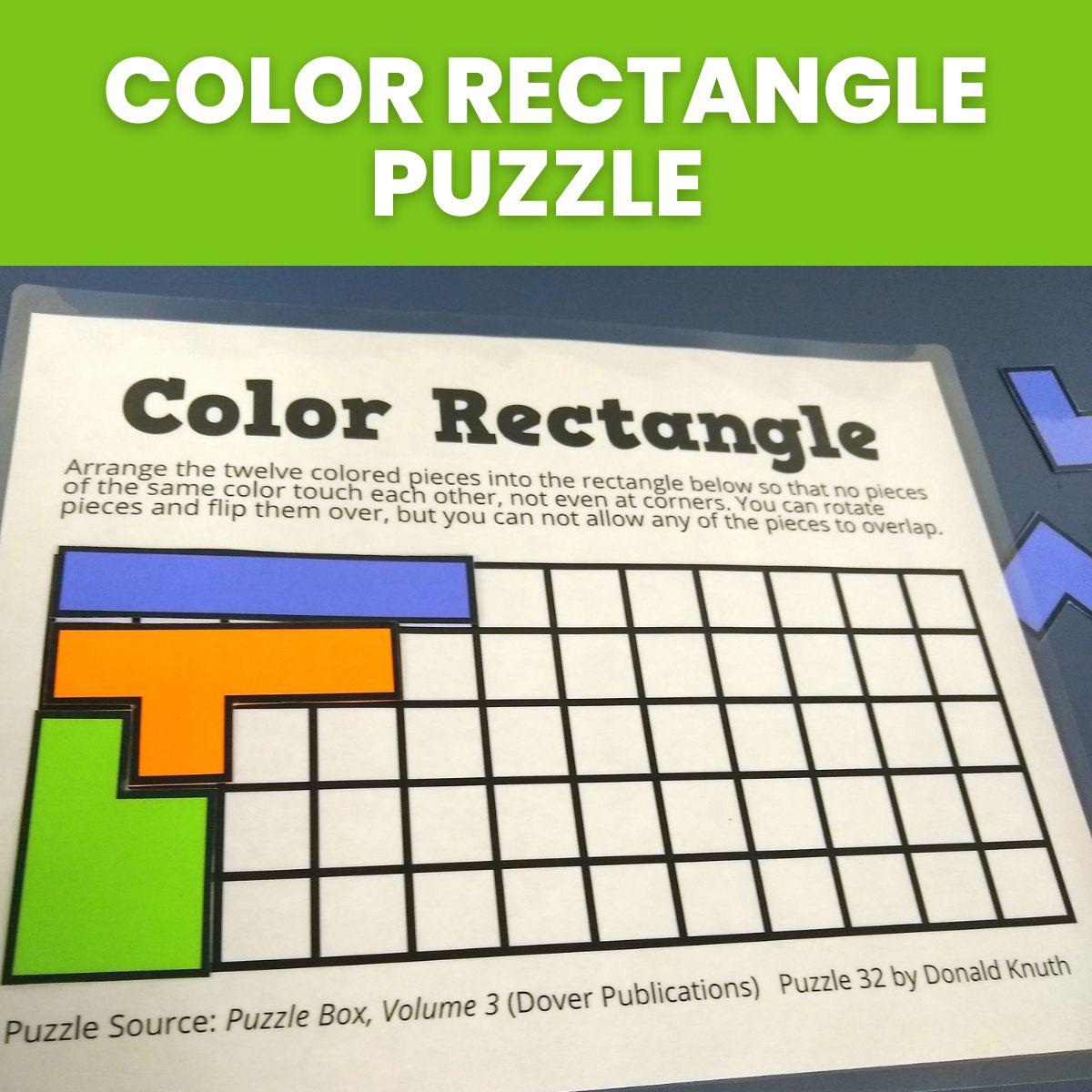
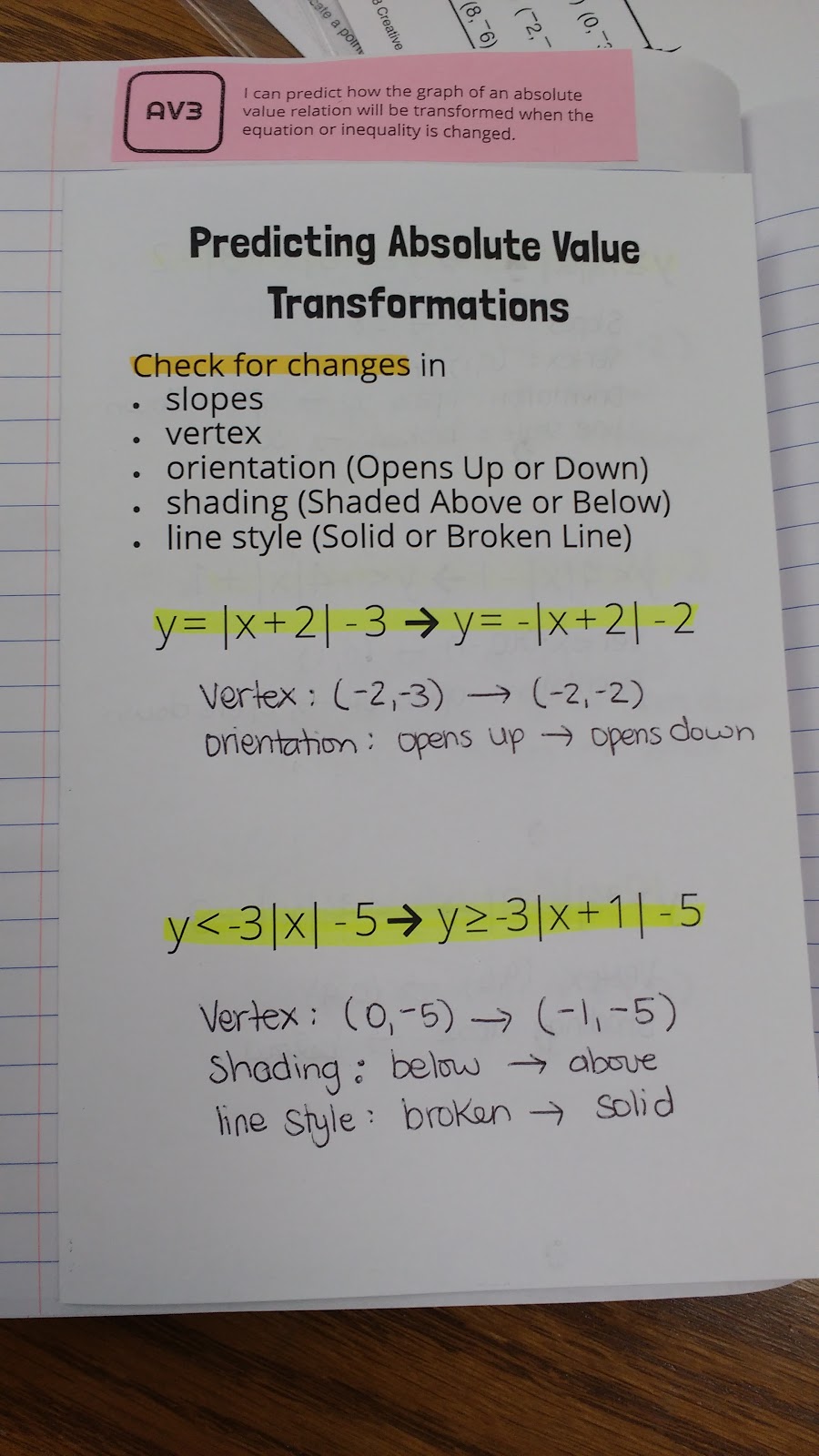
I converted the great quadrant guessing game into a Kahoot game. My students loved competing…the top 3 earned extra credit. Best scores on that part of the quiz I’ve ever seen!
Great idea!